Congratulations on taking the first step towards a better trading experience.
Trade on the go using the Angel One Mobile App.
Let’s get started with this short guide.
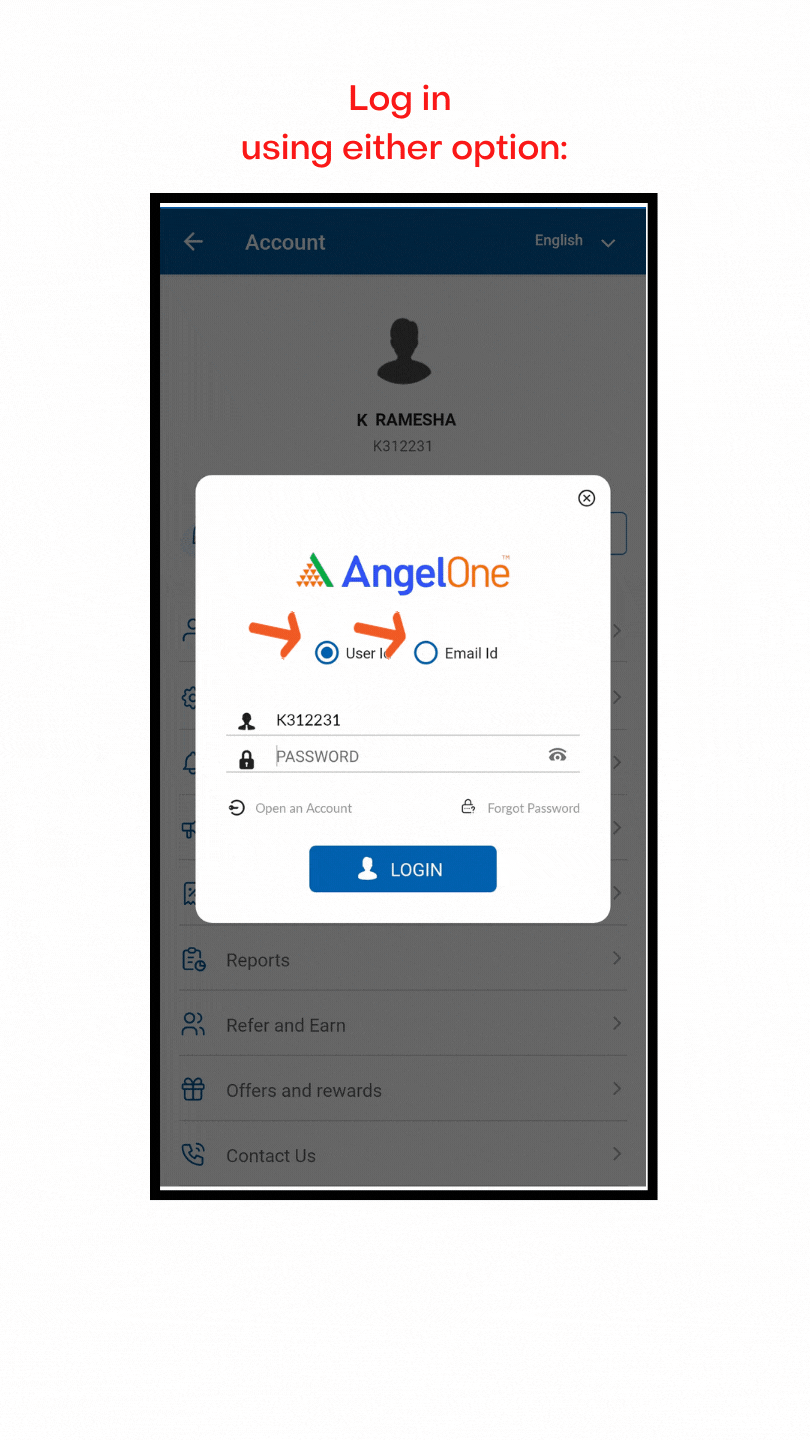
To Access your Angel One Account, use either:
For added security, go to the Settings sections and set up MPIN, as part of the two-factor authentication. You can also set up Fingerprint Access through Settings.
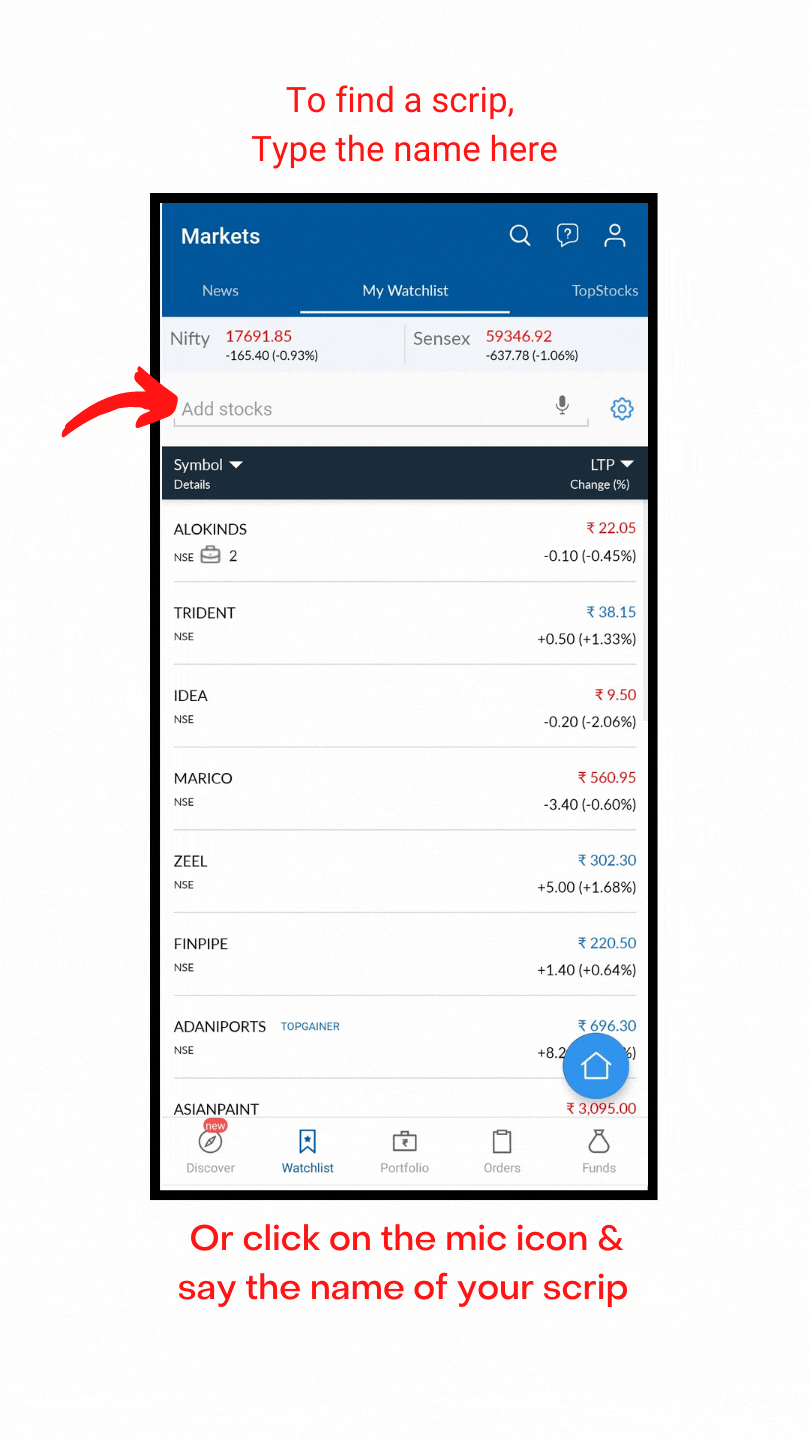
Angel One App includes an existing watchlist of NSE/BSE scrips.
To customize your watchlist and add scrips:
For Future & Options, follow the same procedure.
Edit Watchlist

You can do much more with your Watchlist – Create New Watchlists to suit your investment style.
Delete & Shuffle

Shuffle: Long press on any scrip and enter the edit mode. Now you can rearrange your scrips by dragging them to the desired position.
Delete: Enter the edit mode. Tap the icon on the left of the screen to delete your desired scrip.
Switching Watchlist
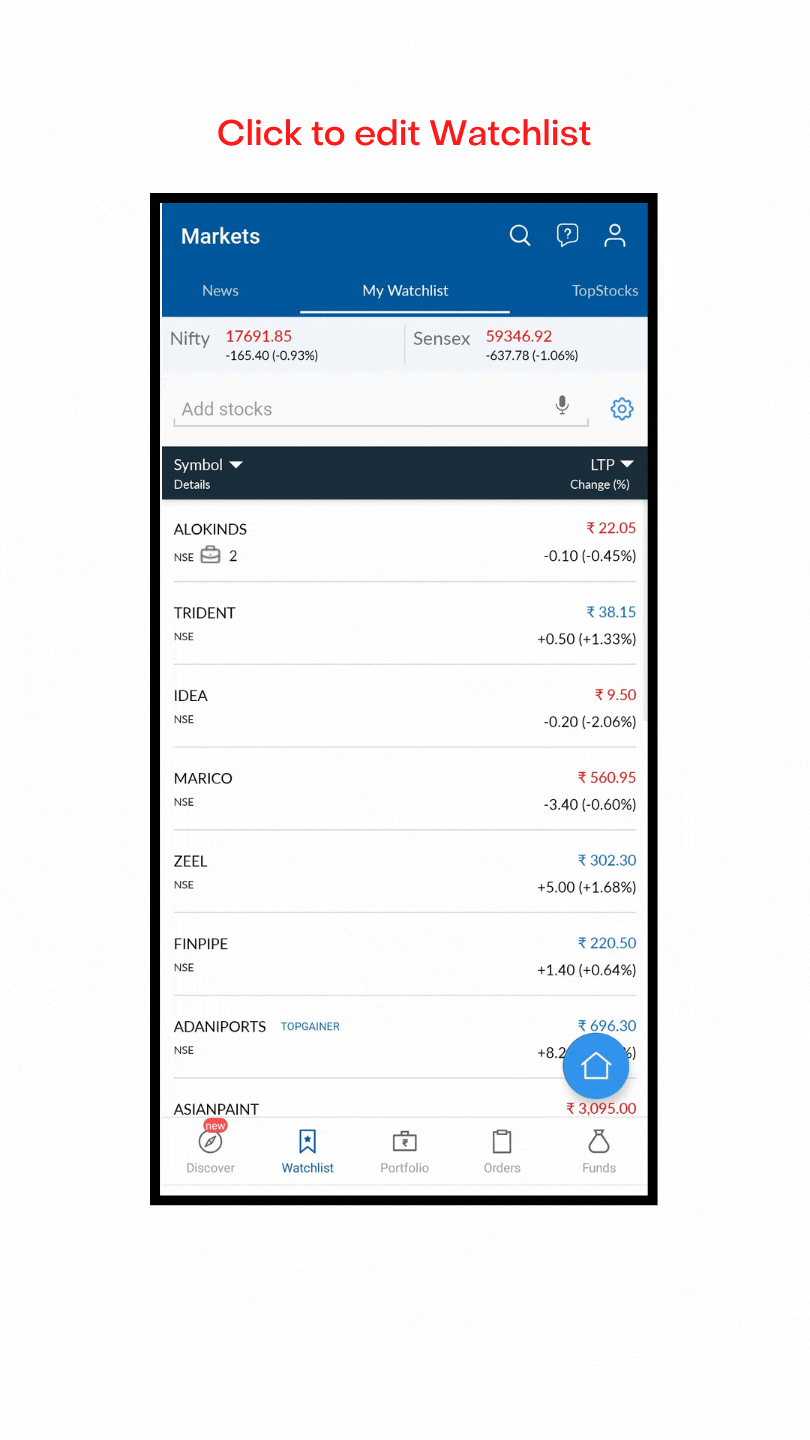
You can have upto 5 separate Watchlists on Angel One App.
Enter the Edit mode and click the Star icon to set your default watchlist.
Stock Overview
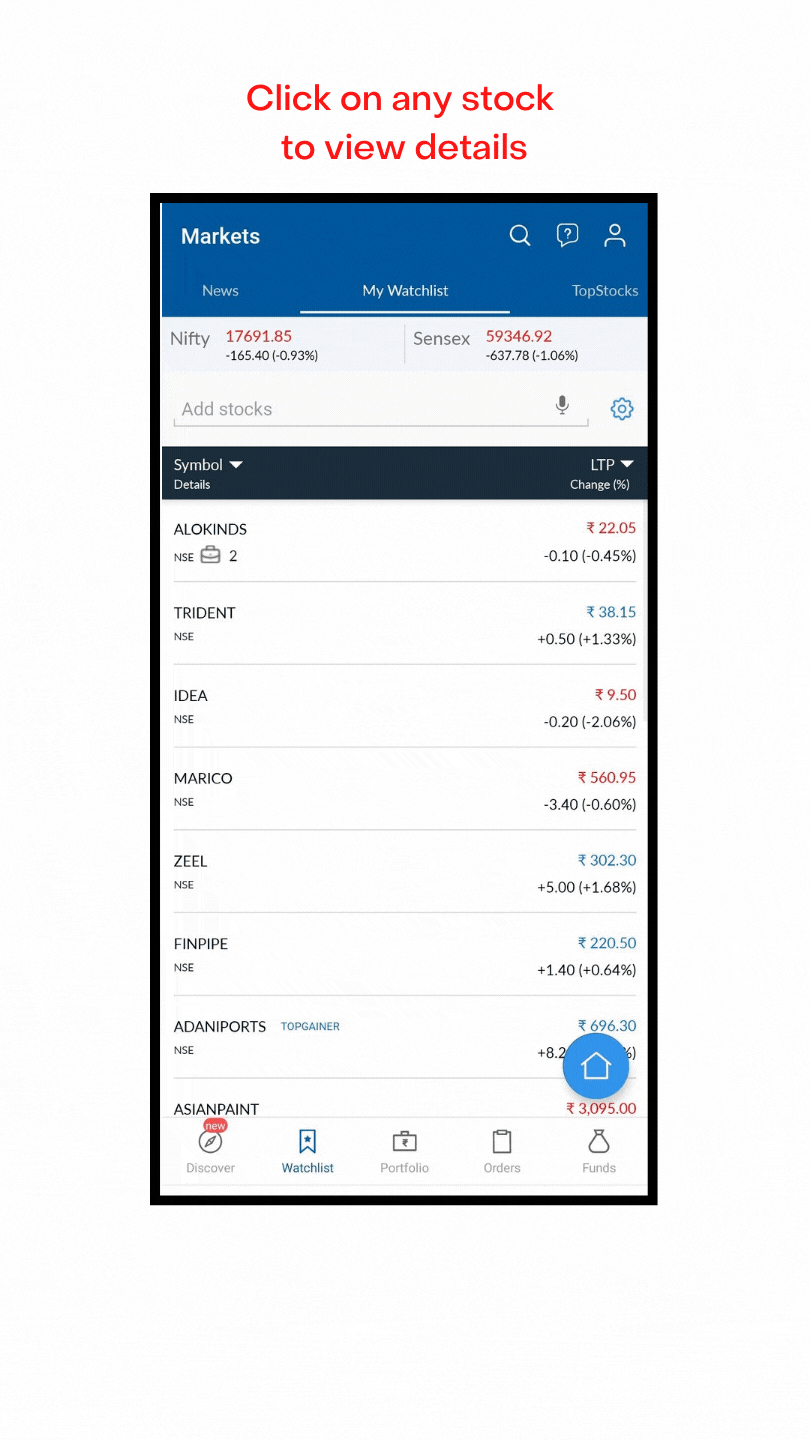

Check account balance, Add/Withdraw funds. You can use UPI, Netbanking and Google Pay to Add Funds.
Margin Pledging

Enhance your buying power without adding funds – pledge your holdings.
Margin Trading Facility

Margin Trading Facility (MTF) allows an investor to buy a stock by paying just a fraction of the total transaction value. The balance amount is funded by Angel One.
As an illustration:
Your Account Balance = Rs. 25K
MTF gives you upto 4x buying power = Rs 100K (25K x 4)
Thus, your enhanced Buying Capacity is now = Rs 125K
How to Buy?
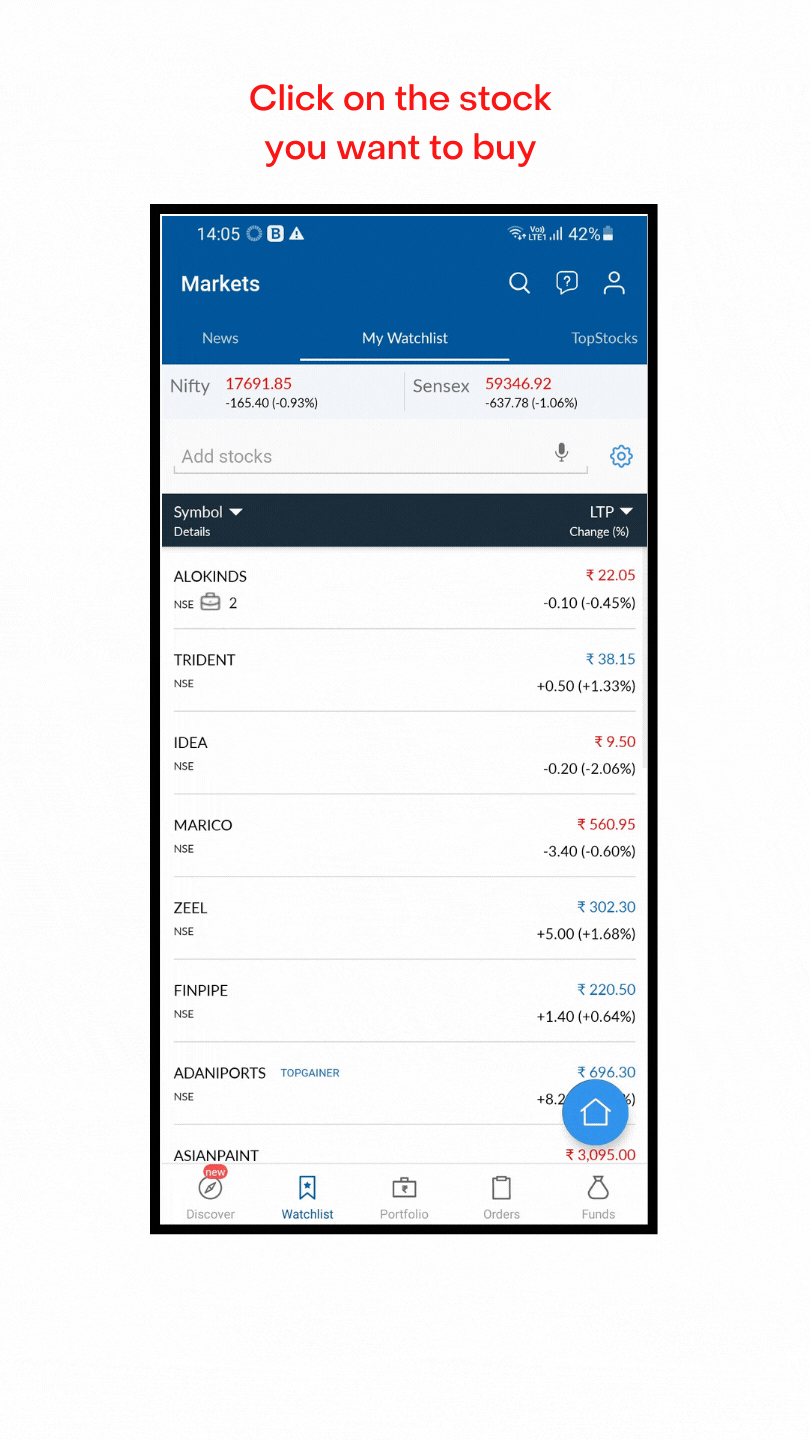
How to Sell?
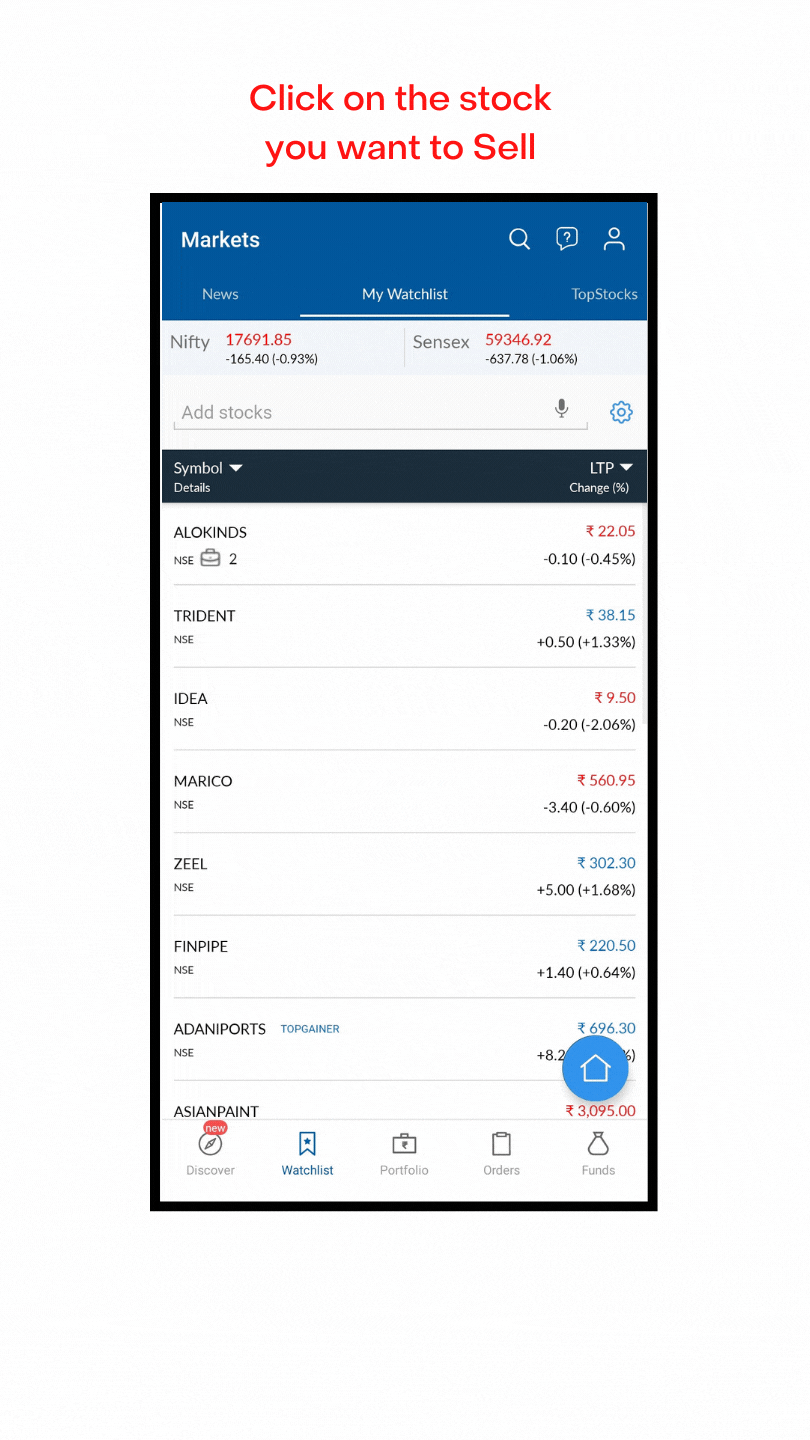
If you have submitted your Physical Power of Attorney (POA):
If you haven’t submitted your POA:
TPIN is a password generated by CDSL for those customers who do not have a POA (Power of Attorney) but want to trade.
If you don’t have a TPIN:
Stop Loss Orders

ROBO Orders
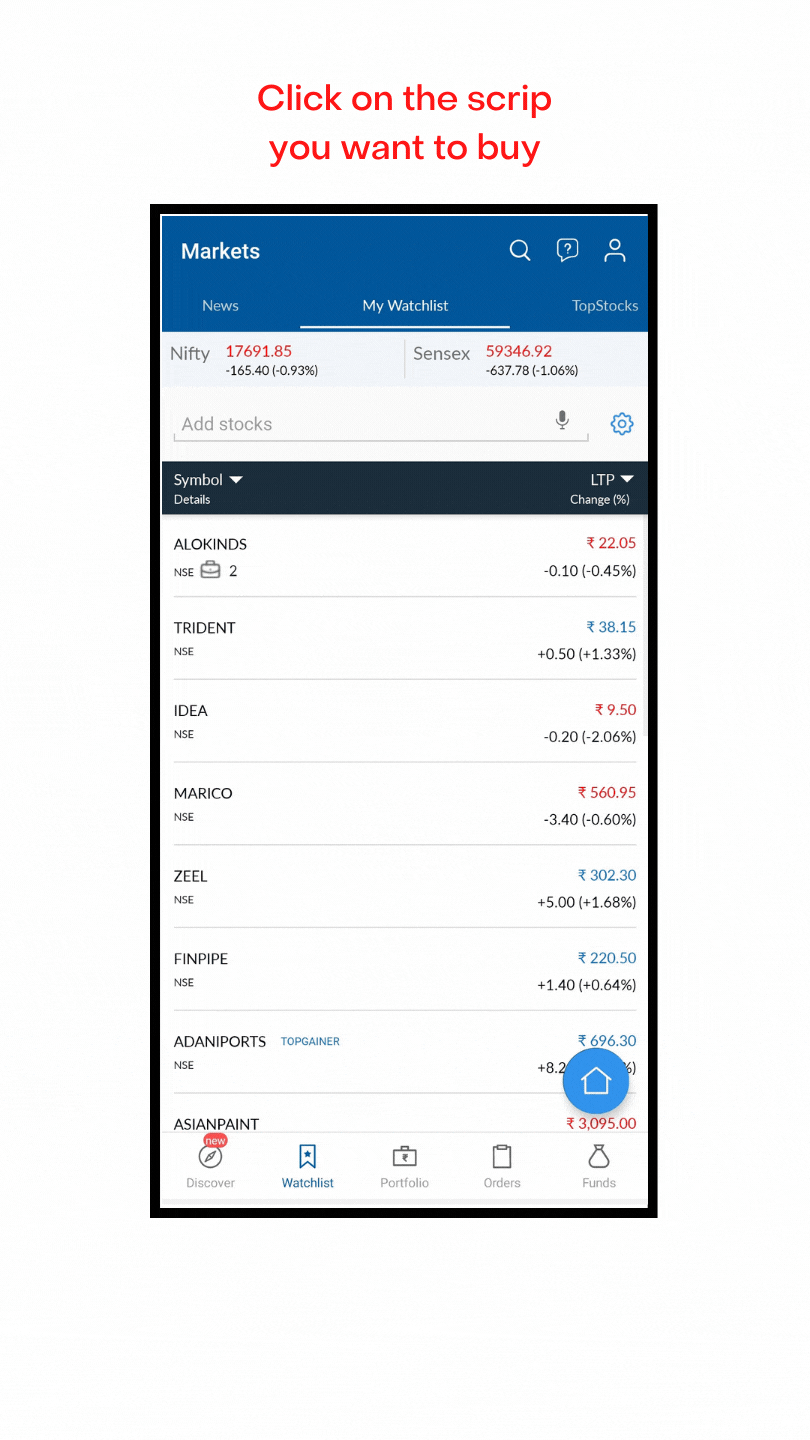
GTT Orders
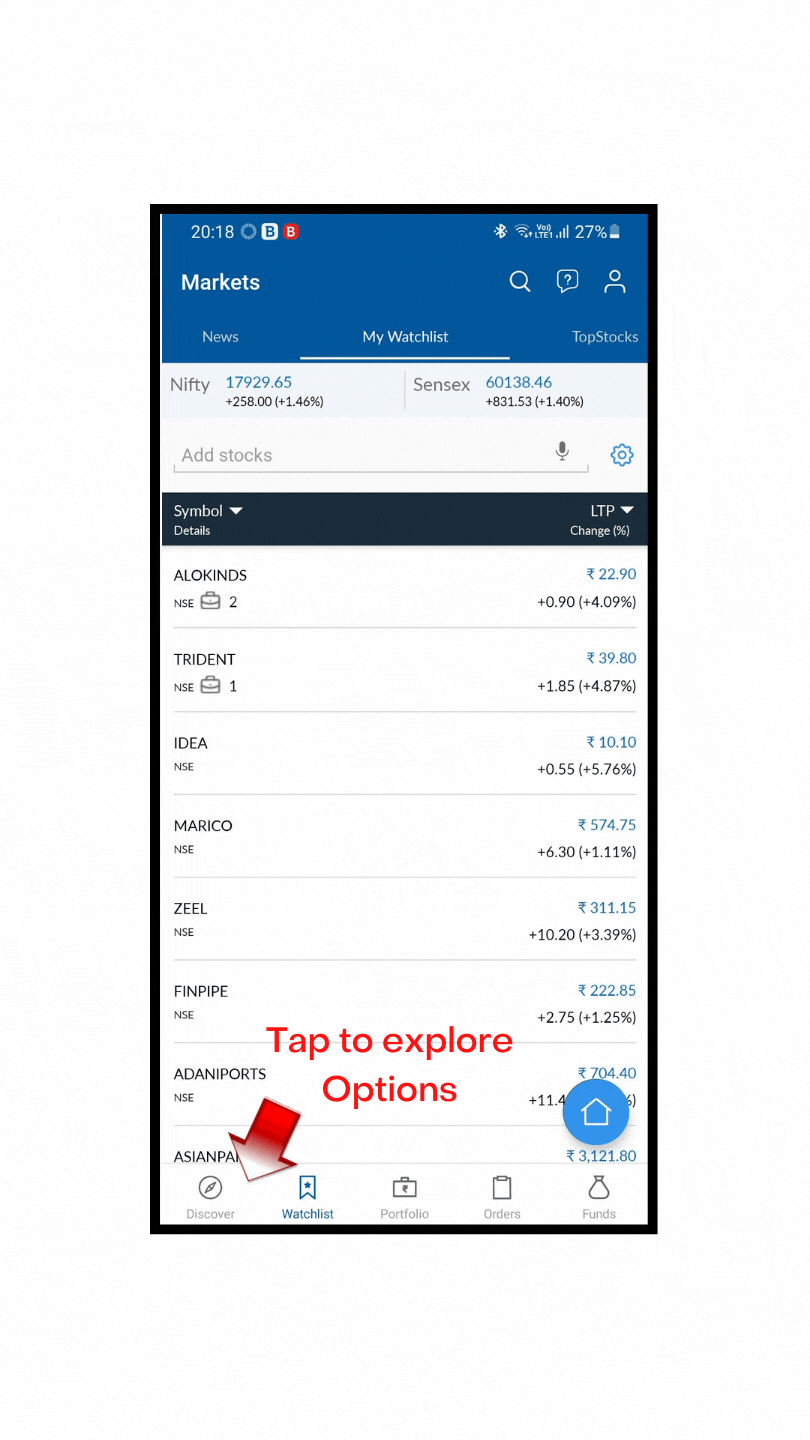
Order Book
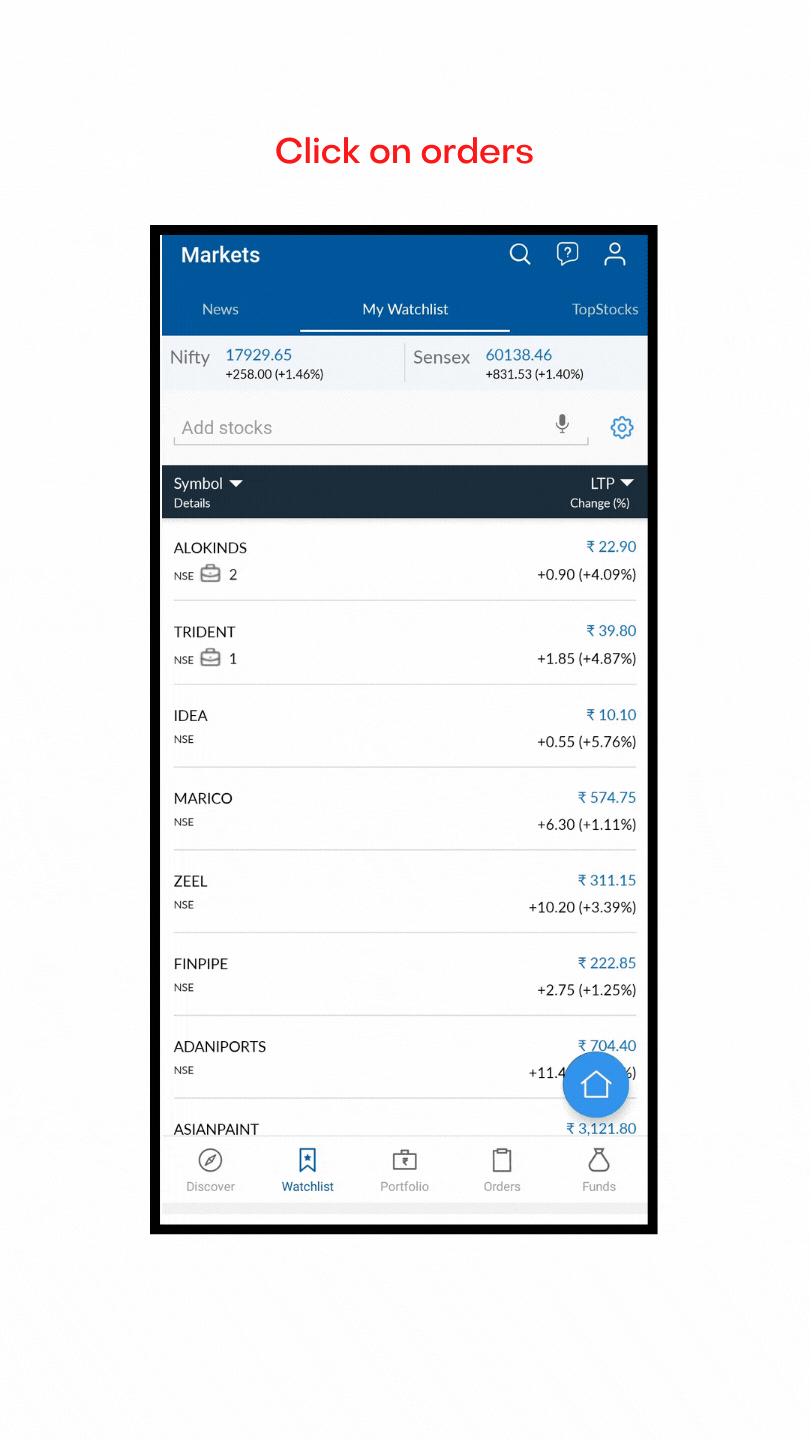
Multiselect Option
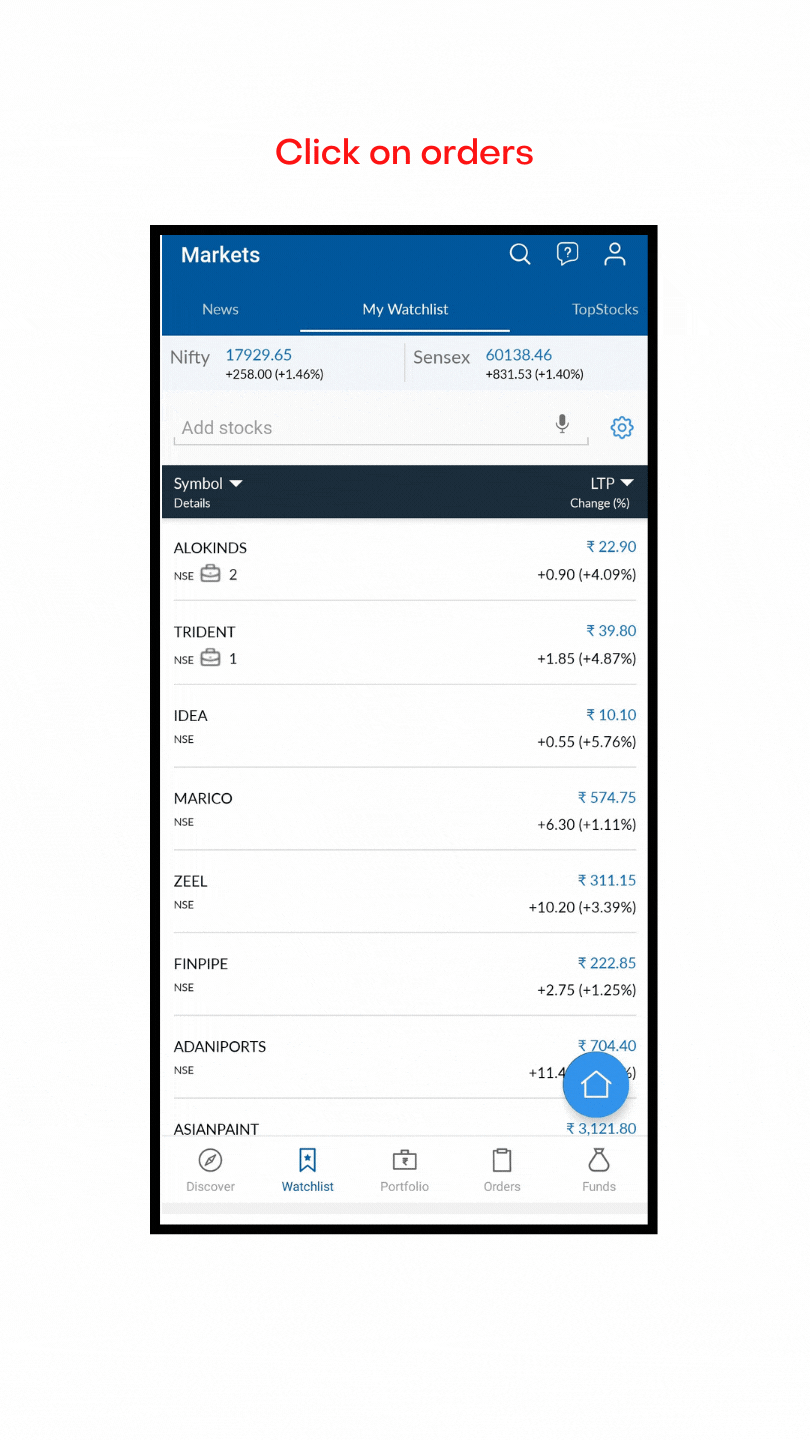


SENSIBULL - India’s 1st Options trading platform
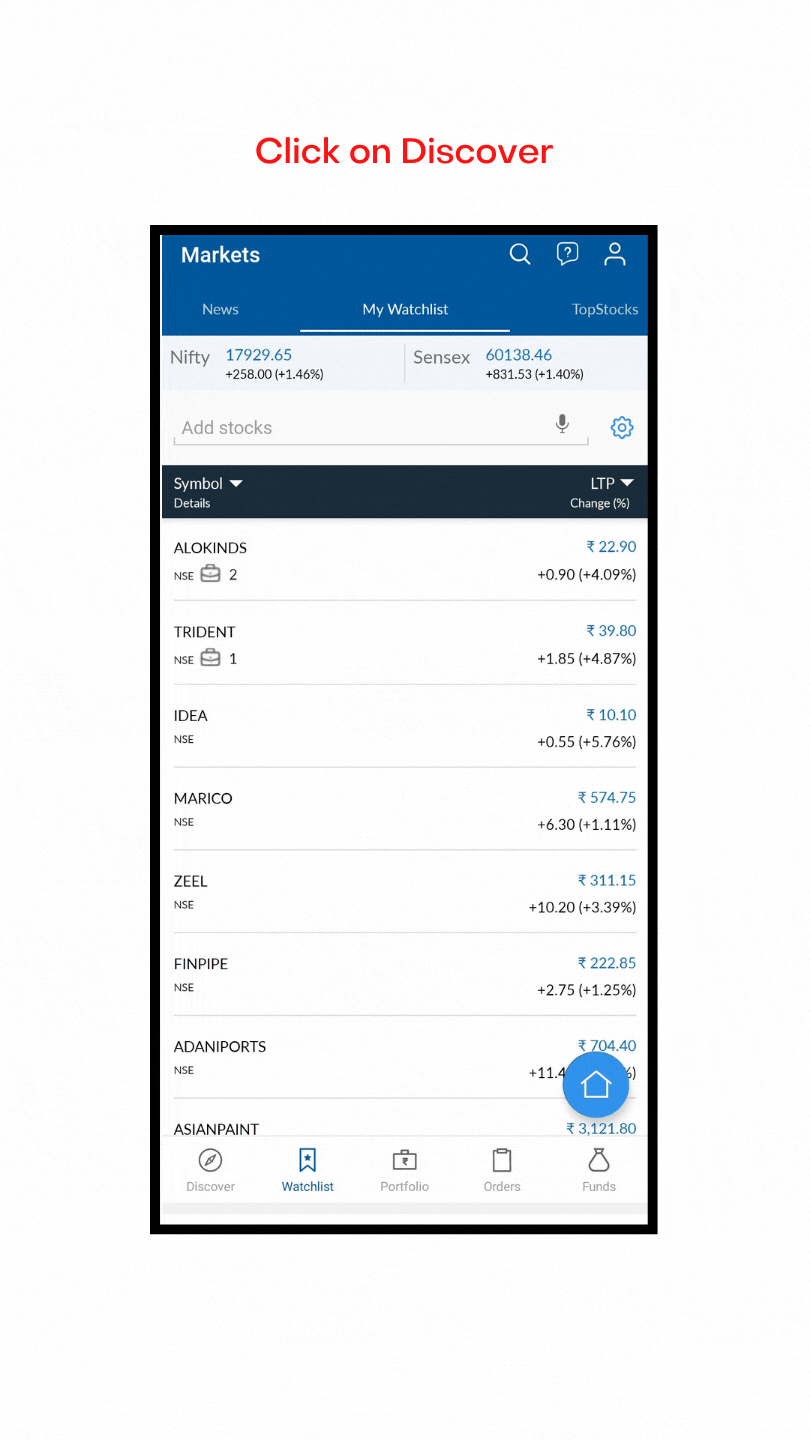
You can now trade in Options using Sensibull directly from Angel One App. Simply visit Discover--> Research Section for easy access.
Discover
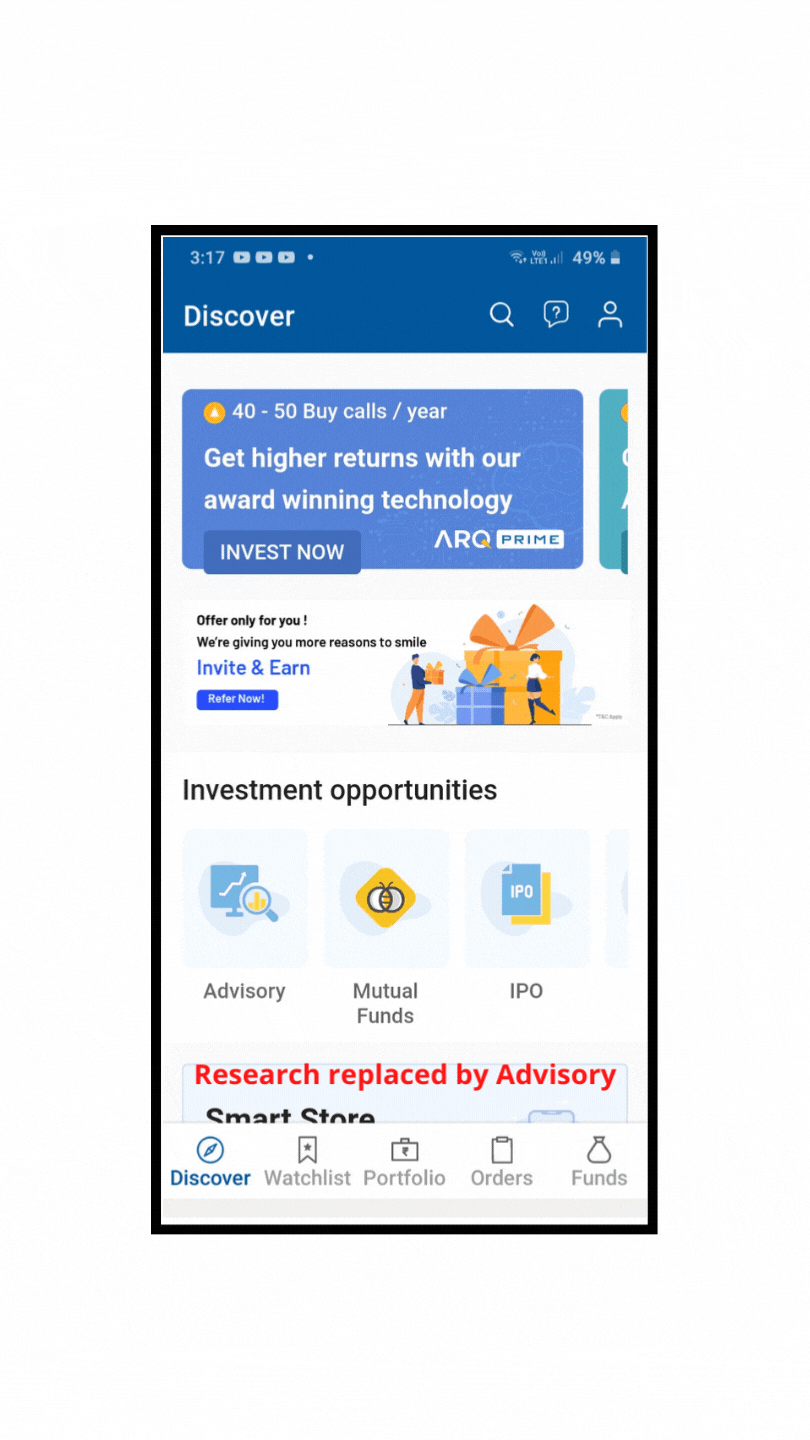
IPO
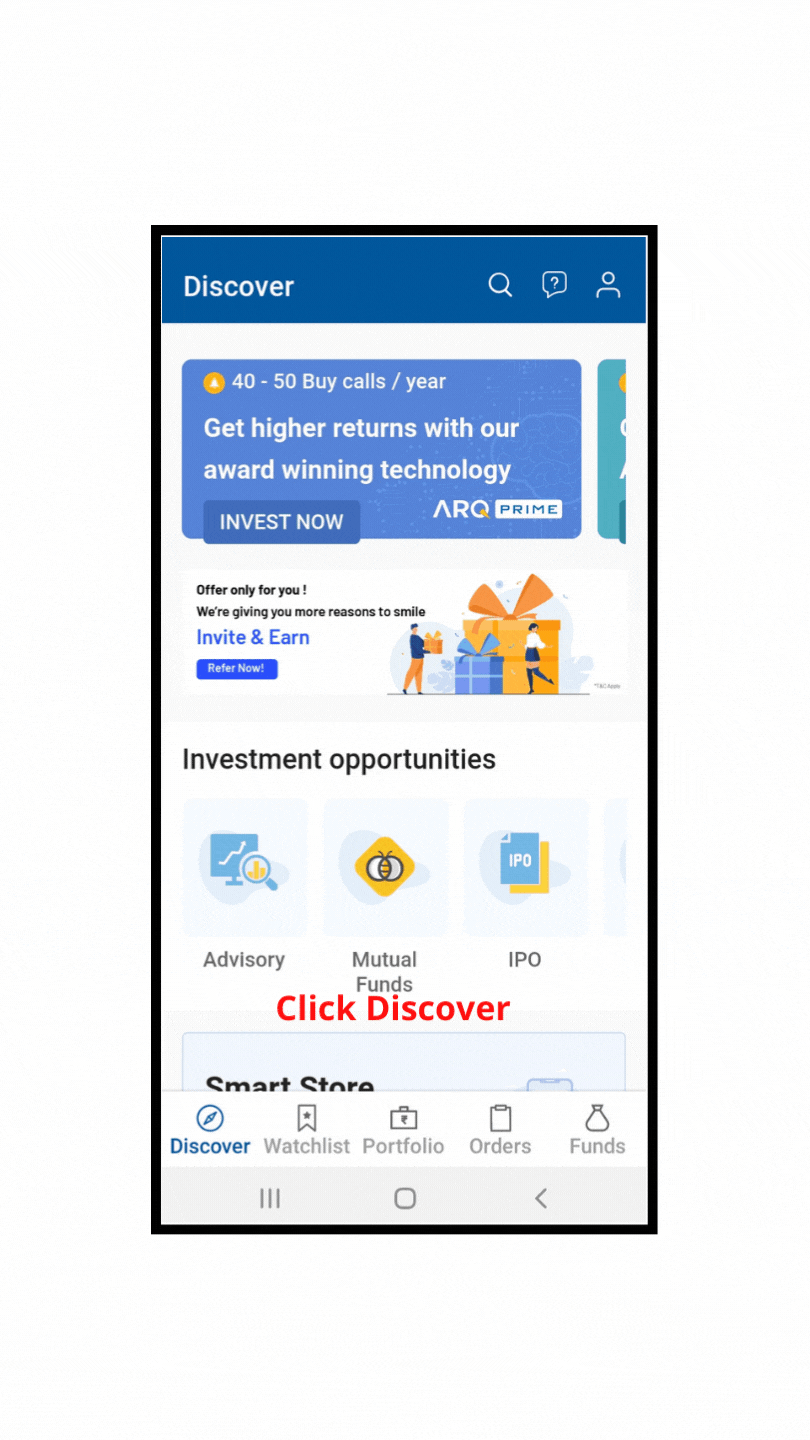
OFS – Offer for Sale
.gif)
SGB – Sovereign Gold Bond
.gif)
Insurance
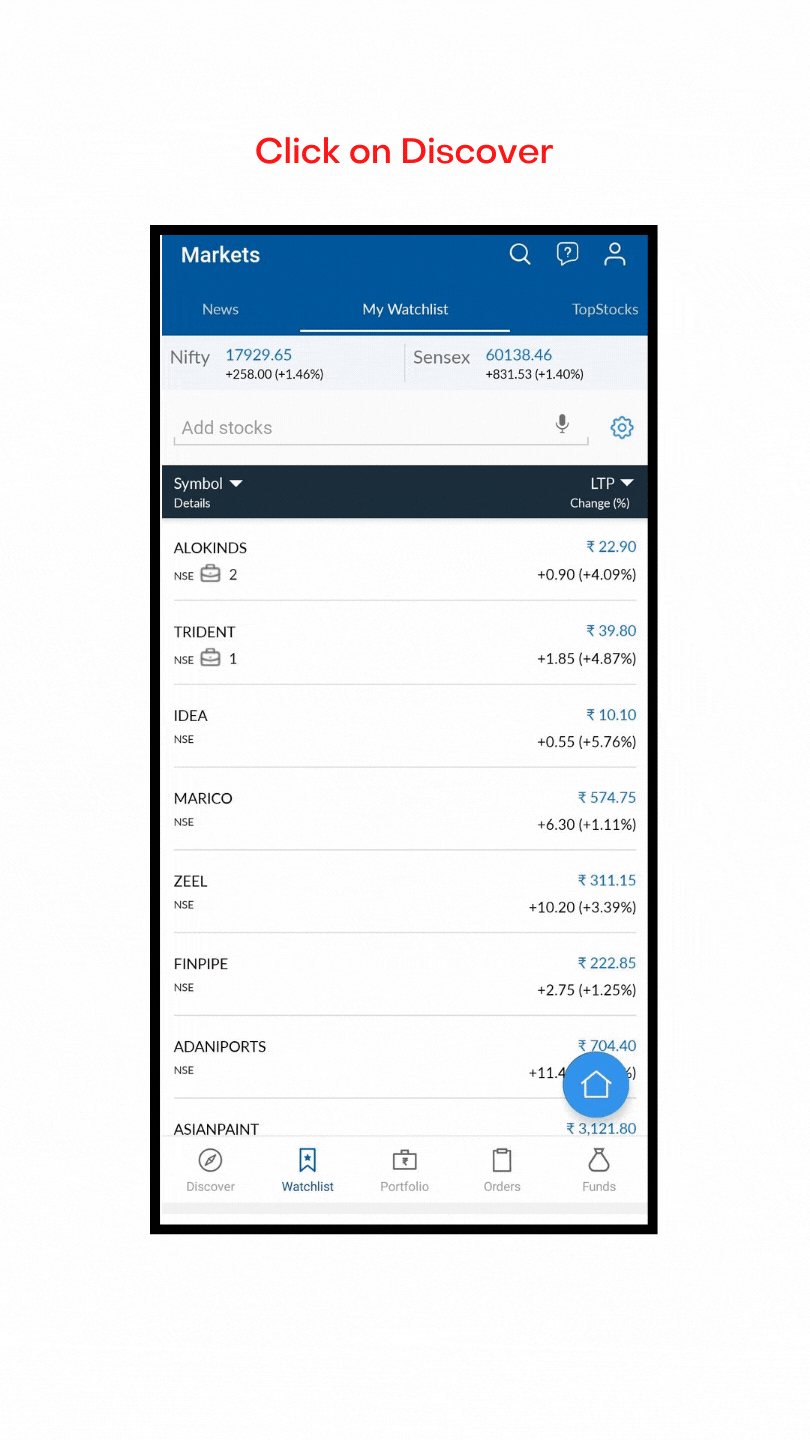

Just getting started with Options Trading? Try out Insta Trade – a one-stop solution for all Options Traders! Get Quick Charts, Watchlist, Positions & Live P&L at your fingertips. Discover our Tools section for more.

Invest in US stocks and ETFs via Angel One App through our collaboration with Vested, a US Securities and Exchange Commission Registered Investment Adviser (currently in gradual roll-out mode). Simply select International Investments from the Menu Options.
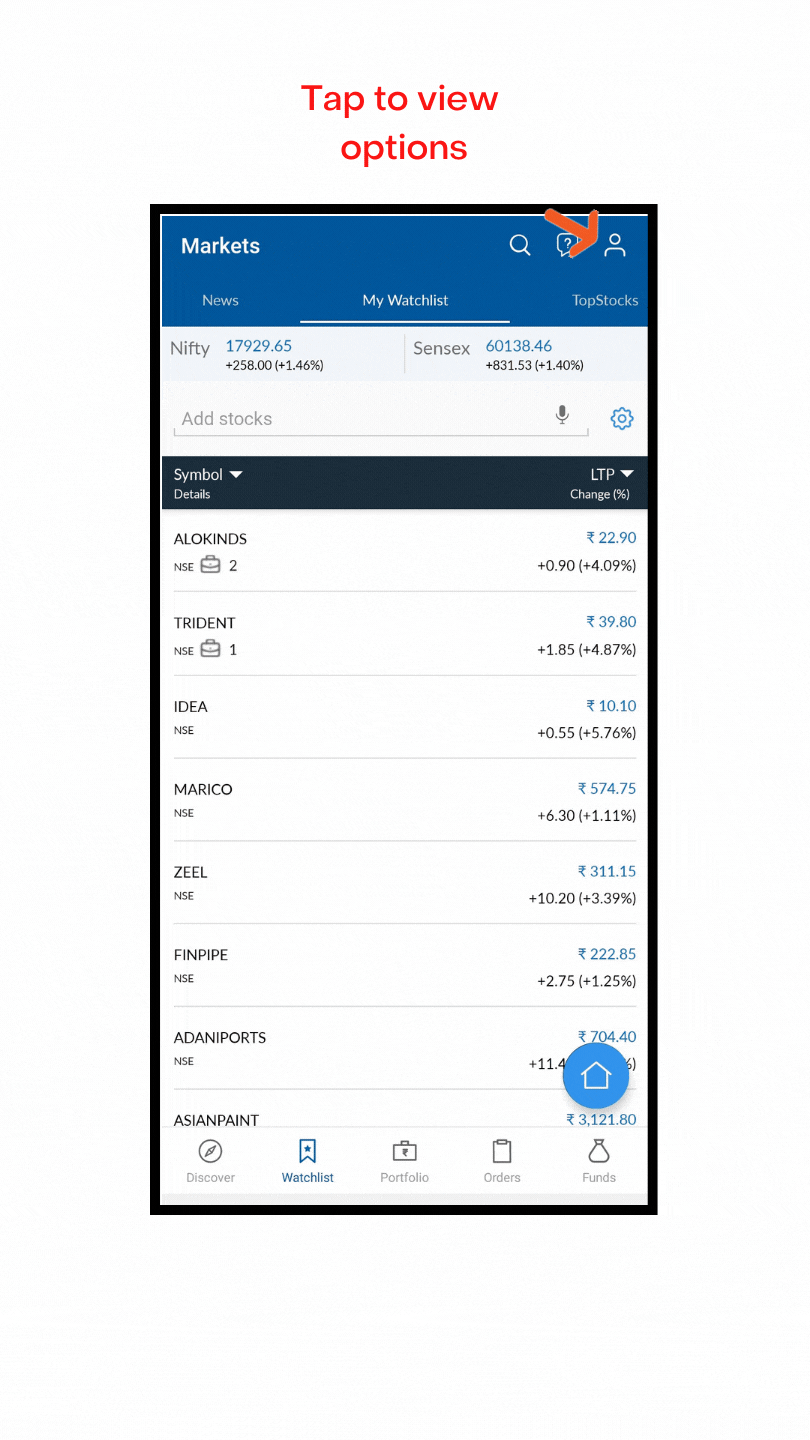
Segment Activation

To have a truly diversified trading experience, consider investing in other segments such as Futures & Options, Commodity & Currency derivatives.
To activate your desired segment (e.g. F&O):
Alternate number
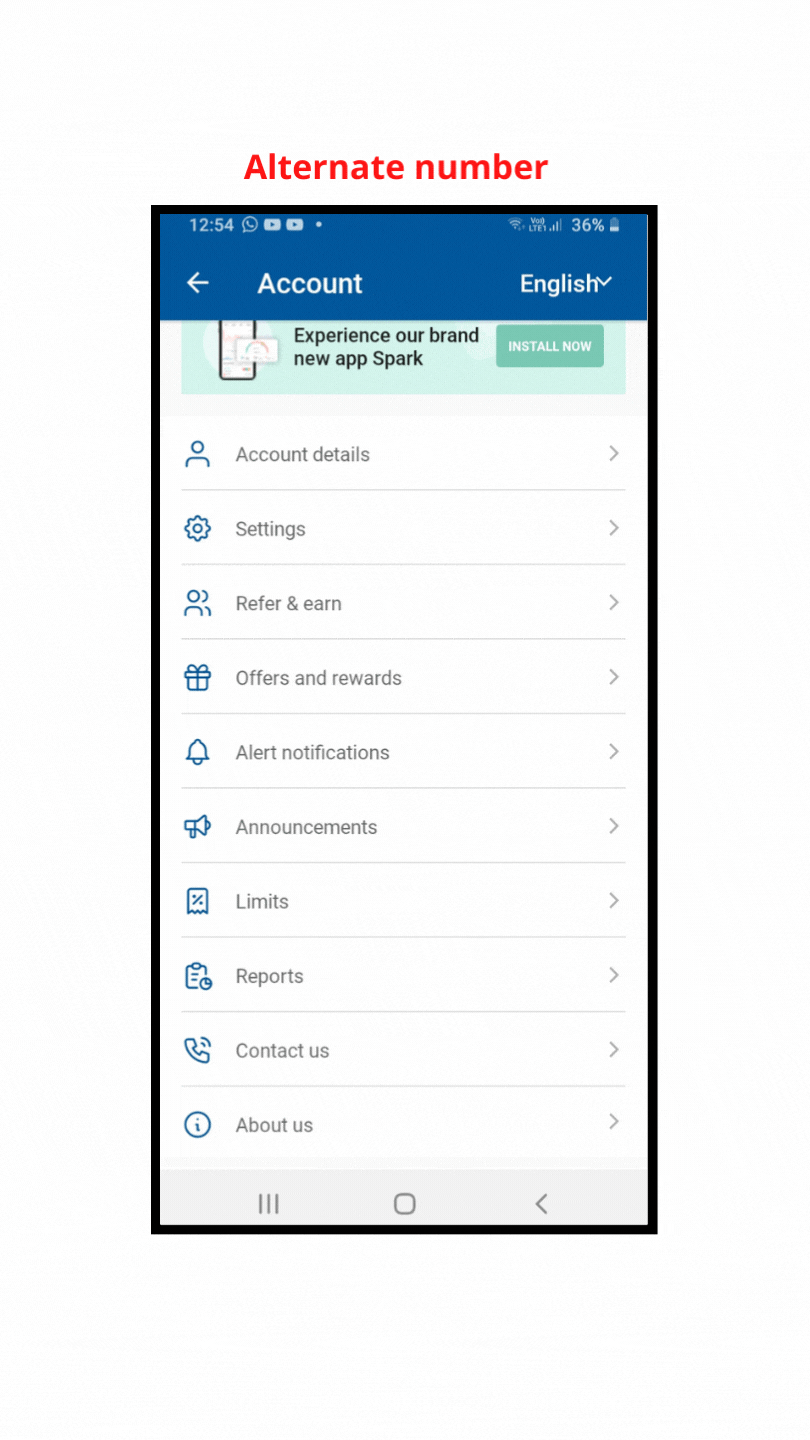
Speak to us & get your queries resolved
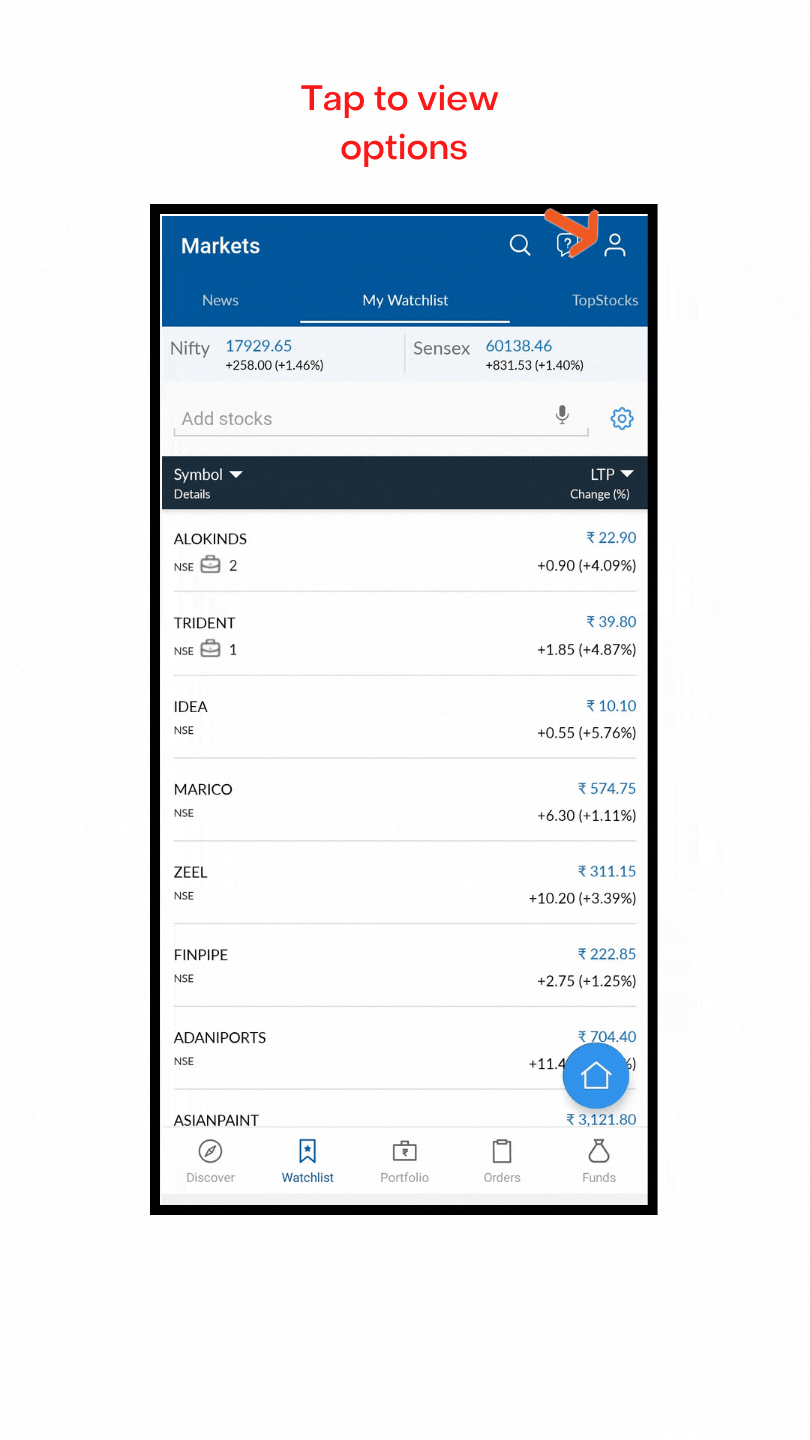
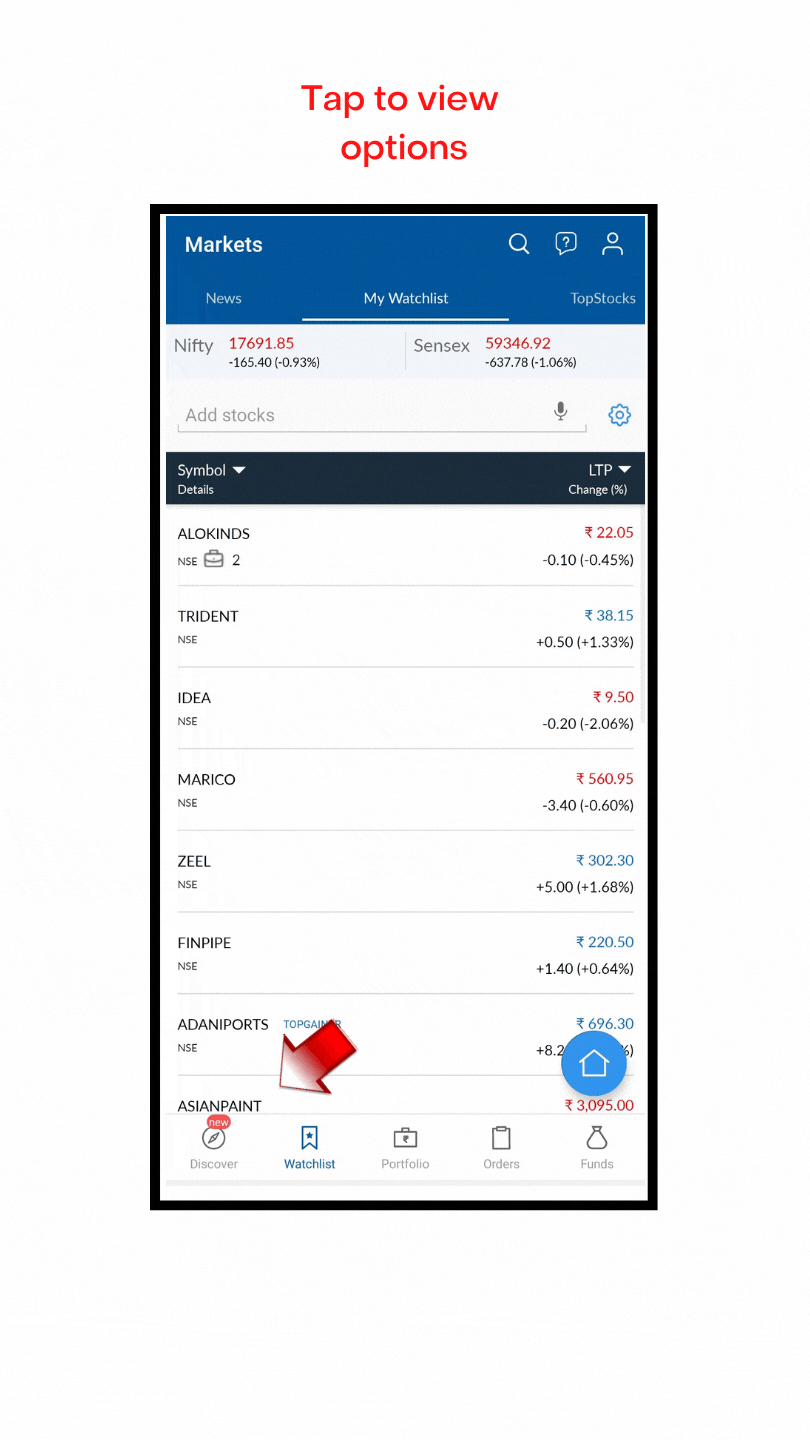
We are constantly upgrading our App – and we invite you to discover more of what all you can do with the New Angel One App.